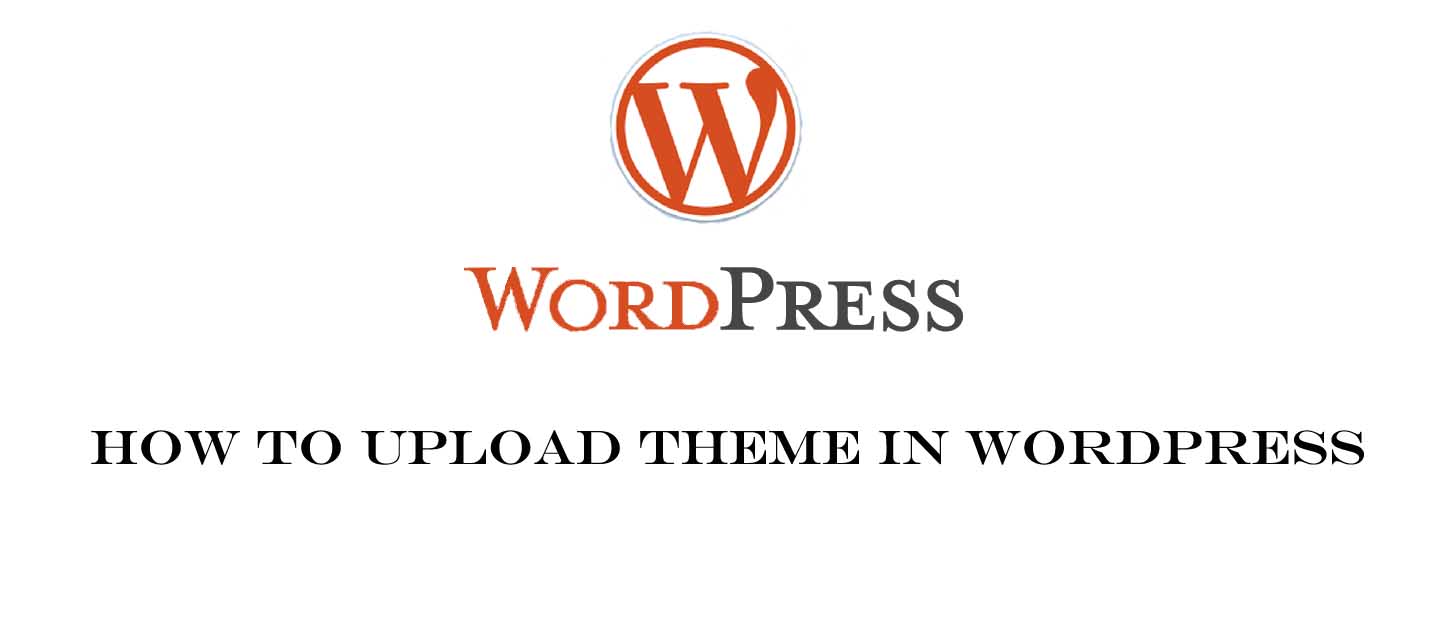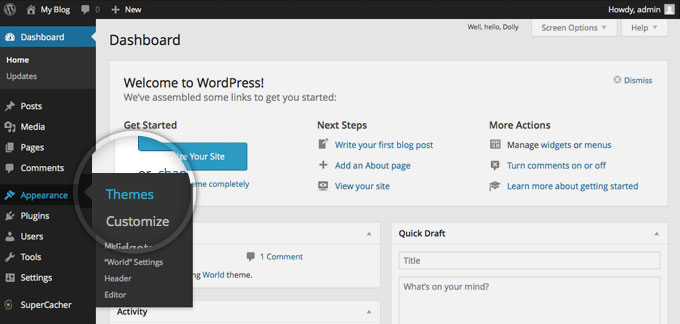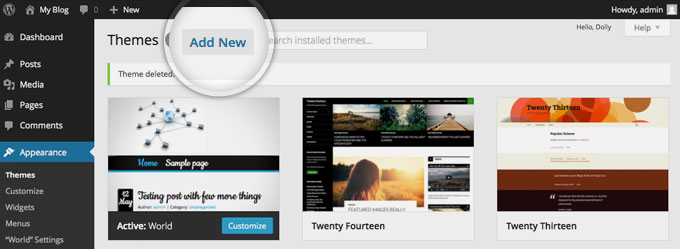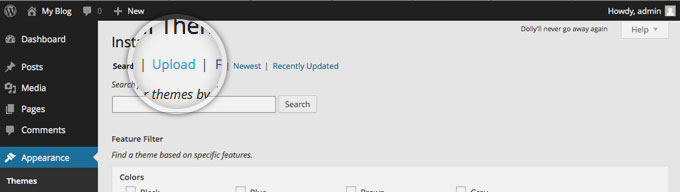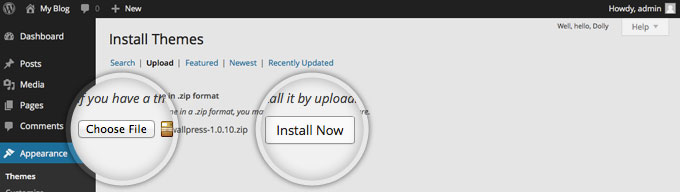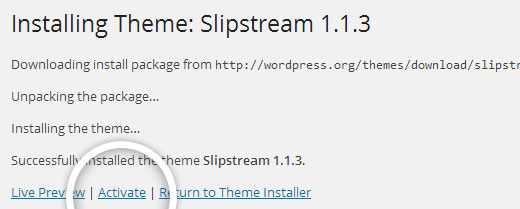you learned about how to install WordPress theme in our previous post. Now we will learn How to upload theme in WordPress in this post. First thing, you need to do before learning how to upload theme in WordPress. you should have a theme in compressed format. you can only upload theme in win- zip format so your theme should be in win-zip format.
Download WordPress theme free :-
Pin-v3.0-Pinterest Style / Personal Masonry Blog WordPress Theme
Jarida v2.4.4 – Responsive WordPress News, Magazine, Blog theme
REHub v6.3 – Shop, Coupon, Affiliate, Directory Theme
Let’s Start to learn, How to upload theme in WordPress
Access, your website admin page http://yourdomain.com/wp-admin
- Login to your WordPress dashboard
- Go to Appearance> Theme
When you will click on theme, you will see all install theme which you have install. To add another theme, simply click on Add New on the theme page
here you will see the upload button, click on upload link button and then a file browse section will appear
Now, click the Choose File button, select the archive of your theme from your local computer and press the Install Now button.
Wait for few minutes, WordPress will upload and extract the theme archive for you. All you need to do next is to press the Activate link under the message for successful theme installation.