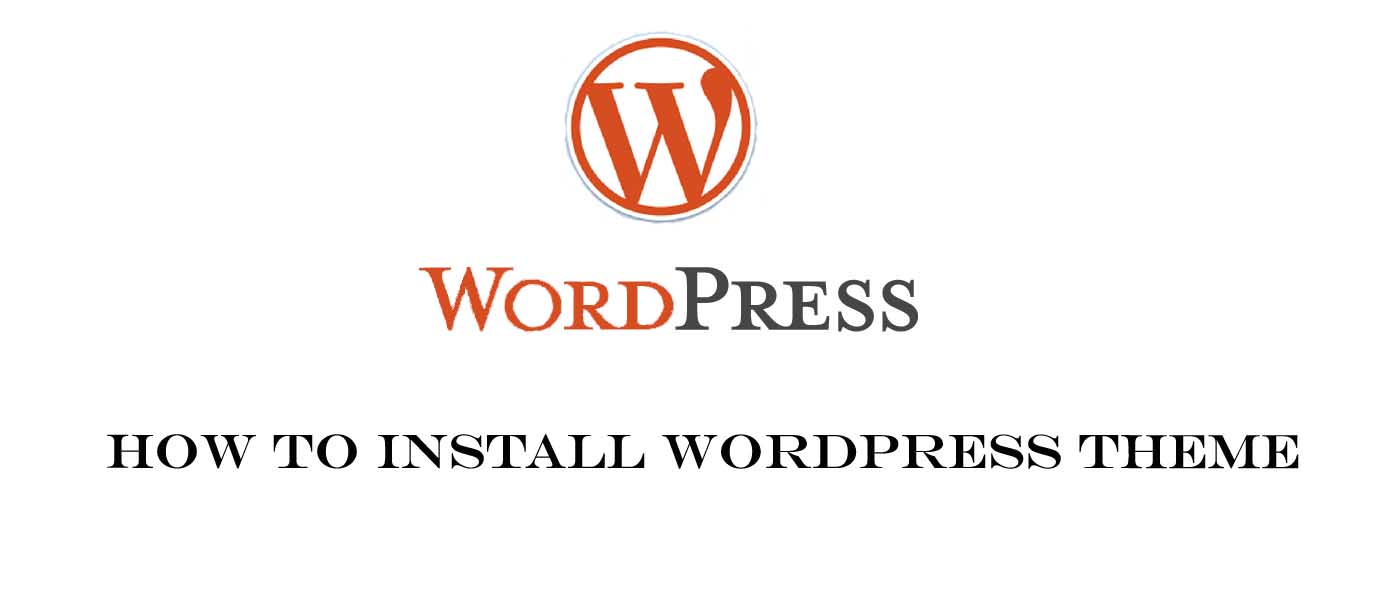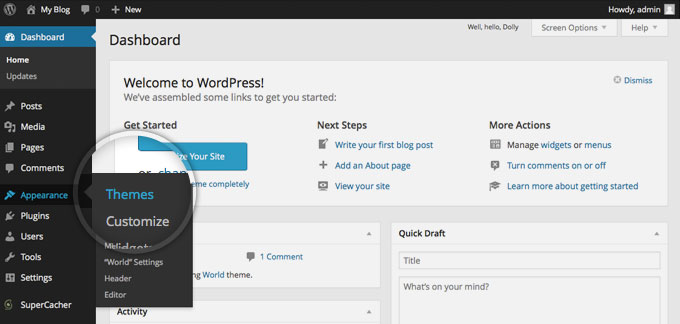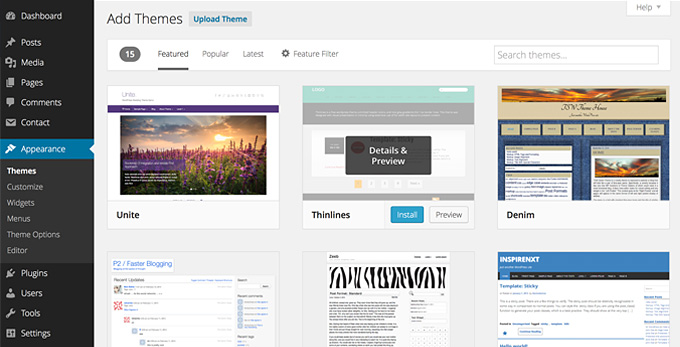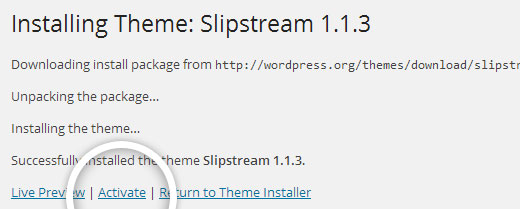Our previous post was How to Install WordPress using Softaculous. Are you WordPress beginner? And you are looking for WordPress tutorial. Now I am going to learn you how to install WordPress theme. This tutorial provides you detailed instruction on how to install WordPress theme and activate theme in your WordPress Site
First of all, you need to do before take next step to install WordPress theme, you should download a WordPress Themes.
Let’s learn how to Install WordPress theme:
Access, your website admin page http://yourdomain.com/wp-admin
- Login to your WordPress dashboard
- Go to Appearance> Theme
When you will click on theme, you will see all install theme which you have install. To add another theme, simply click on Add New on the theme page
There are two ways to add a new theme on this page. You can either use the WordPress Theme directory from wordpresss.org or you can upload your downloaded them form your local computer. you will show the next methods How to upload theme in WordPress in next tutorial
Theme installation form the WordPress Official theme directory
Theme installation is easy from the WordPress Official theme directory because there are many ways to select a theme as per your interest. You can search theme directly from your site admin page.
If you know the theme’s name, you can easily search form WordPress theme directory
You will now see all themes that meet your search. Hover over any of them and you can see a demo of the theme or to install it. Once you choose which theme you want to use for your site, press the blue Install button.
After pressing install button, theme will now install and show you a success message.
Then click on the activate button to activate this newly installed theme, that’s all now enjoy your site with new looks.